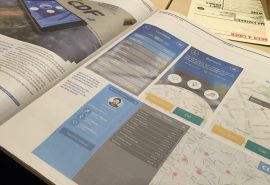S3Bubble Amazon S3 WordPress Backup Plugin
Anyone that has two brain cells they can rub together without starting a fire knows that having backup plugins are essentially if you have a website, or are in charge of one.
The consequences if you don’t and something goes wrong, which occurs more than you might think, are dire and require a lot of work to put right.
[s3bubbleVideoSingle bucket=”wp.video” track=”sobytes_website/S3Bubble_Wordpress_Backup_Plugin.mp4″ cloudfront=”” autoplay=”true” download=”false”/]
Whatever reasons you have for why you don’t currently have a backup plugin installed, are invalid in the face of this logic.
These plugins are necessary, which is why S3bubble have brought out their own one stop, all needs catered for WordPress backup plugin.
The plugin is a complete WordPress solution for database backups.
Installation is simple; you install the plugin through S3bubble by logging in to your account and selecting the ‘create new application’ option.Two keys are required for the process, and the names of the buckets you want to grant the plugin access to need to be entered. You have the option of adding all of your buckets, or just individual ones if you’re anxious about security.
Once installed, you can start making backups with this plugin immediately. You can make an on the spot back up if this is the first time you’ve ever made one, or you can schedule your backups to happen automatically.With this function, you can plan your backups to happen on an hourly, daily, weekly, or monthly basis. You can schedule your backup to take place down to the minute.
Because who has the time to carry out this menial duty manually? We’re all busy people after all.
So we’ve covered how you’re able to plan your backups to take place, but what backups is the S3bubble backup plugin actually capable of doing, and more important, where can you find these backups if you do have an emergency?
This plugin carries out two types of backups, database and file.
Database- This type of backup can be run daily, on a schedule set by you. The plugin analytics tell you how big the backup will be, if the plugin can access it, what time it will be backed up at, and if your site host can handle it.
Once the instant backup is completed, you can easily sort through previous files by filtering by time in the backup storage. You will also be informed of whether this file has been saved to S3bubble, or locally on your computer. If the backup has not been saved to your S3bubble account, you will be given the option to upload it easily, then can delete the local file to avoid clutter.
All of the files from this backup type are listed by date and time and stored in S3bubble so they are always there for you to utilise.
File- This type of backup stores all the files you need for your webpage, zips them all and uploads them.
The plugin analytics will tell you how long it took to carry out this task, and stores the backed up files both locally and in the cloud waiting for you to either download or save to S3bubble.
The S3bubble backup plugin even includes an email function that will send you a notification when a new backup is ready for you.
The best thing about the S3bubble backup plugin though, is the attention to detail. Security detail, that is.
By having two keys required for the setup process and allowing you to choose which buckets are linked to the plugin means that if a hacker did manage to get access, then not all of the buckets would be affected.
Even better, you have the control to revoke the app completely if the plugin was compromised in any way.
The S3bubble backup plugin is essentially Fort Knox.
So after making my case for backup plugins, and the S3bubble backup plugin in particular, here are two scenarios for you to choose from.
a) You don’t have the S3bubble backup plugin installed:
Site gets hacked?
That’s going to take a while to sort out.
You, or a client accidentally, delete something important?
You’ve got a lot of work on your hands now.
Server crashes?
Looks like you’re rebuilding your site from ground zero.
b) You have the S3bubble backup plugin installed:
Site hacked?
No problem, just delete the app and get control back.
Accidentally deleted something vital?
It’s cool, you have all those backups at your fingertips.
Server crashed?
A quick restore of the most recent backup and you’re up and running again.
Related Posts
-
Hi All, I this video we will be explaining how easy it is to...Aug 02, 2016 / 0 comments
-
The CDF is an exciting project established by Gareth Jones C...Feb 18, 2015 / 0 comments
-
“Raspberry Pi Door Sensor” is a little unimaginative, wo...Feb 26, 2015 / 0 comments
-
https://media.s3bubble.com/embed/hls/id/AfGMaesAGLJul 26, 2016 / 0 comments
- Find rates
- Follow: